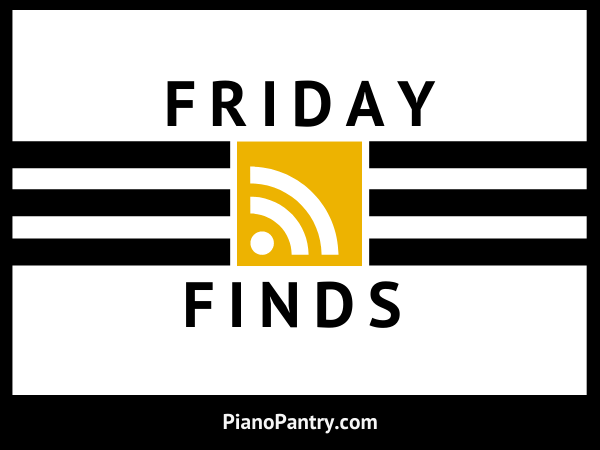
Friday Finds #195 – can you believe it?
We are fast approaching 200 weeks of finds for you, my dear teachers. It’s kind of funny because when I first launched this website, I was desperate to get content up quickly before I left for MTNA 2016, San Antonio.
Several websites out there I followed did weekly posts like this I loved so I thought – why not! Although this series started on somewhat of a whim without much thought, it’s withstood the test of time.
When we hit #100, I did a big “best of” post with the top 100 items from the previous 100 posts but that was way too much work so I started doing best-of review posts more frequently (which always includes a giveaway 🙂 )
Here’s a sneak-peek of what will be up for grabs in post #200:
-It’s a foodie thing.
-It’s worth about $75
Stay tuned to find out!
1
Who needs another Zoom call? Why sending letters might help your loved ones. (The Washington Post)
Can I give you an organizational tip? Pick one day of the week that you send a card/letter. Make your goal just one. For years I wanted to do better at sending cards. It wasn’t until I put it on my calendar as part of my Monday tasks that it became a habit.
Not only that, but keeping a stash of blank cards or general cards like sympathy, recovery, etc. means I can easily just grab one and not have to put it on my shopping list.
Every Monday, I send one card. It could be a card for quick recovery from someone at church, it could be words of encouragement and thanks to someone in your life who has blessed you, it could be a long-lost friend who isn’t on Facebook.
Do it. You won’t regret it.
2
A Solo Festival with an Online Judge (Lauren Lewandowski)
3
The Greatest Blessings in Life Are Often the Most Forgotten (Becoming Minimalist)
4
Fall-time food:
Ham, Gruyere, and Apple Panini (Giada de Laurentiis)
Face it, it’s only a “fall-time recipe” because it has an apple in it – ha! 🙂
I prefer it without the thyme.
Braised Chicken Thighs with Carrots, Potatoes, and Thyme
(Williams Sonoma)
A simple but absolutely delicious and warm comfort food recipe!
Taco Soup (Simply Rebekah)
My husband loved this particular taco soup. It’s very tomato-based. Let it simmer for several hours and it will continue to thicken.
Pumpkin Chocolate Chip Cookies (The Kitchn)
This uses browned butter. I skipped the step where they say to cool it but it made my batter too warm and the chocolate chips started to melt when I mixed them in. It’s a delicious cookie – just don’t skip the butter cool-down.
5
We’re out of picnic season in this part of the world, but this is a fun post:
How Do People Picnic Around the Globe? (Smithsonian Magazine)
6
Adapting Online Group Lessons for Special Learners
(The Unfinished Lesson)
7
Take a listen to Paula Dreyer’s new solo album: Central Star.
8
Check out the Cookin’ Piano Teachers Facebook group
9
This podcast episode brightened my morning bigtime this week.
Ep3: Cheers to Seasons, Beyond Measure Podcast (Christina Whitlock)
![]()










