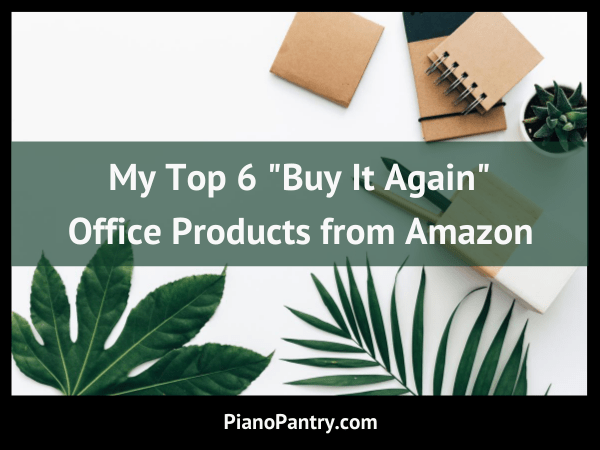![]()
This post is part of a series called Your Questions Answered that highlights questions from readers just like you. If you have a question you would like to submit, you can do so here.
This question was posed in reaction to two posts on giving out studio awards at the end of the school year:
Studio Awards: Policies and Procedures
Studio Awards Update (including some awesome trophies!)
Dear Amy,
I love your awards ideas and would love to implement it in my studio but have a couple of questions.
- If you have a transfer student, do you count the years they studied elsewhere in your calculations?
- If you were to start implementing this after your studio has been running awhile, would you play catch up with all the students and their trophies or just start in the current year? I would have several on the legacy award at this point.
I am excited that the students will have something else to strive for even if they don’t compete in the Federation or state exams.
Thank you for your input and thank you for sharing your wonderful ideas with all of us.
Blessings,
-SL
Hi, S,
Wow, these are GREAT questions! Here’s how I would handle each scenario:
In answer to your first question:
Transfer students receive their “Music Study” award based on how long they’ve been taking lessons – it’s about commitment – not just the time with you.
That being said, the “Legacy Award” IS about time with you. So, if you were to use that particular award in your studio and you had a transfer student that has been taking for 8 years (or however long you set your legacy award for), they would not get the legacy award – just the Music Study award for 8 years.
In answer to your second question, I have a two-part answer depending on what your question is asking…
If you’re asking if I would play catch-up as in giving them “back” awards, then no, I would not. That could, however, depend on how many students you have. If you have a really small studio and it won’t cost you a lot of money to do so, then certainly you could consider it. I think if you simply announce it’s a new program and from here on out, I would be surprised if anyone complained that you didn’t give them 3 trophies as “back pay”.
If you’re asking if I would play catch-up as in starting students at whatever year they’re at even if they haven’t received awards in the previous year awards then yes, I would. If a student has been with you for 4 years then they get an award for 4 years, even if this is the first year you’ve given awards.
I hope that makes sense and good luck with creating your own studio award program!
~Amy