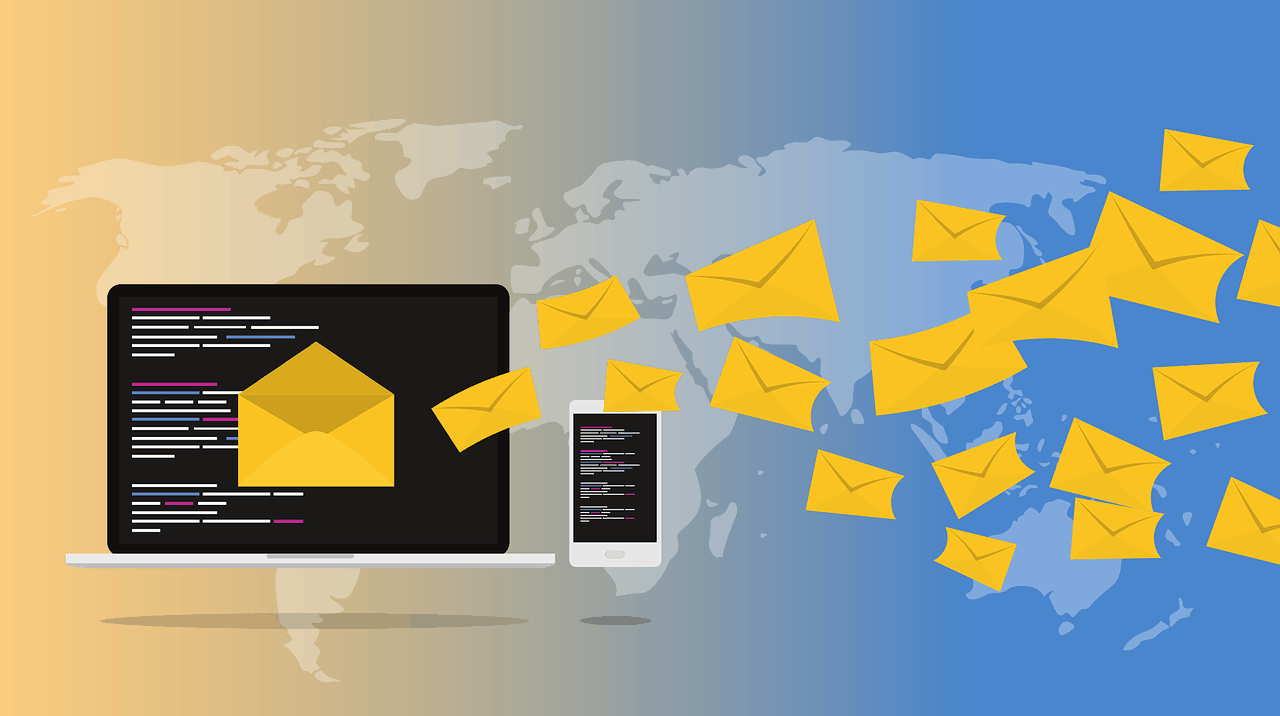
You know who you are.
As soon as you read the title of this post you thought: “Busted!”
As independent teachers, not only do we get daily correspondence both personally and for our studios, but you likely get weekly emails from multiple professional organizations and website subscriptions.
Does your email Inbox have a big fat red number kind of like this (give or take a few thousand)? 🙂
Some of you may be nodding your head in agreement, raising your hand in confession, and some of you may be having anxiety seeing such a large number because you are already on a path of email management called “Inbox zero.” If you’re the latter, then kudos to you!
There are three major tips that I want to share with you today on how to manage your email and the first begins with the modern productivity term “Inbox zero.”
#1 Work Toward Inbox Zero
Inbox Zero means everything that hits your Inbox gets actioned. It doesn’t mean it gets done immediately, it simply means you decide how to process that email.
First, if you can do it in two minutes or less, do it right then and there. Sometimes it can take just as long to go back and re-read and mentally process an email again a few days later than it would be to simply reply or attend to the task the email requires and be done with it the first time.
If it cannot be done in two minutes or less, you either move the email into an appropriate folder (called “labels” in Gmail), delete it, or archive it.
what does it mean to “Archive?”
Before I share ideas for how to sort your emails into folders, we need to first understand what it means to “archive” an email.
When you “archive” an email, it simply means it goes into the “All Mail” folder. “All Mail” is EVERYTHING that exists in your email account whether it’s living in your Inbox, a folder, or not.
Basically, it means that we don’t have to go crazy sorting every single email into folders or worry about leaving them in our Inbox so we can find it later! It can still exist.
The search function is so strong these days that you really don’t have to worry about not finding an email (unless you deleted it, of course).
The Archive (a.k.a. All Mail) is a GREAT tool for searching for emails because it means you can search your entire email at once, not just in one specific folder.
Recommended Folders
OK, so if you can’t tend to an email in less than two minutes, either delete it, archive it, or move it into an appropriate folder.
Here are a few general folders I recommend. There are two different types. The first one is basically your second “Inbox”, and the rest act like a filing cabinet drawer – stored for future retrieval/reference.
@Action (or @Inbox) – Call it what you want, these are emails that need attention within a few days or a week, but are involved enough that you can’t get them done in your 2-minute time-frame. This is basically your Inbox that’s not your actual Inbox.
@Calendar – Use this folder for time-specific emails such as links to webinars, hotel reservation numbers, etc.
@Process – This folder is for those of you who have more than 100 emails in your inbox. Anything that is more than a month old, move it into this folder. If it’s more than a month old, then it’s probably not that important, right? Moving them to a folder will remove the stress of having them in your inbox but will give you a chance to search and reference them or slowly process them 5-10 at a time without them staring you in the face and just sitting stagnant in your inbox.
Pro Tip: If you’re brave enough, you could completely fore-go the @Process folder and simply archive anything older than a month that is in your Inbox.
@Orders – This is where emails that reference something you purchased go. It could be for purchases and statements for utilities, etc.
Besides those three folders, consider other areas of your life. Maybe you do a lot of work with your church or your state teachers organization?
The thing to remember with folders is this: keep them at a minimum. As I stated earlier, the search power of email clients is really great these days. Archived emails can easily be retried so don’t worry about getting things filed into the perfect folders. If you’re unsure, just archive it.
A Peek into My Personal Email Organization
Here is my current Gmail folder setup:
The three colored labels are my main inboxes outside of my actual Inbox.
The first is my @action and the second two are literally incoming emails from other email addresses I manage for my studio and here on Piano Pantry.
If you’re curious how to manage multiple email addresses in Gmail, watch this video just like I did.
Pro Tip: Some of you are probably already wondering why you should use the @ symbol. It’s because, in ordering, symbols come before numbers which come before letters so it puts those folders toward the top. It’s not necessary, I just like how it makes my folders more visually set apart.
Are you wondering how often we should look for our Inbox to be zero? Doing this at the end of every day would be the ideal goal, but once a week would be the absolute minimum.
Maybe before you walk out of your studio every day, you sit down and spend 10 minutes processing out your email or on Friday’s you take the last 30 minutes of your day. Whenever it is, schedule it and be consistent.
#2 Let Email Be For Email
This tip is one that I think many of us will struggle with and for good reason. In reality, this is more of a life-lesson for many things in our lives, not just email.
Think about this: What is the point of Email? What is the MAIN goal?
Communication.
But what do we tend to use it for?
- Our to-do list
- Shopping – notifications for online sales, etc.
- Notification for new blog posts (and thus, blog reading-time)
I’m sure the list could go on.
Do everything in your power to protect your email and keep its focus on what it was originally intended for, processing communication with others.
Email Subscriptions
I believe that subscriptions to websites are the greatest offender in setting our email Inbox up for out-of-control status.
Some websites only email you to notify you of new blog posts. If this is the case, then consider my favorite way of keeping up on blog content: Using an RSS Reader.
Luckily a lot of websites these days don’t just use your email to put new blog posts in your inbox, they actually send you content that is not available on their website (like my secret letter). In that case, yes, we do want that content in our inboxes!
My last tip is the one that will help us with our email subscriptions.
#3 Enlist Tools to Help
Don’t let everything hit your inbox. A lot of times emails we get are just for reference (like receipts). Others are items we don’t necessarily even need to see or at least don’t need to see with any urgency (like website content!).
Get a Subscription Management Tool
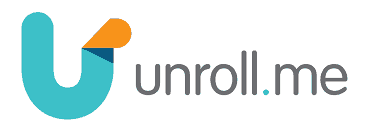
The first one I always recommend is Unroll.me.
All you do is create an account and tell them your email. They will scour the internet for everything you have ever subscribed to (even if it was 10 years ago!) and gather it all into one location – a folder in your email.
You can opt for them to send a daily digest email. This is nice because it gives you a chance to quickly scan all the content that has come through from your email subscriptions that day all at once.
Here’s what one of my recent daily digests looked like:
Create Rules
Another simple tool to use is to utilize your email client’s capabilities to help you filter those emails. Create rules that will send incoming emails into folders automatically. Here’s how to do it in Gmail.
For example, I created a rule in my Gmail that every time an email hits my inbox with the word “order” in it, it automatically moves it to my “orders” folder, so I don’t have to see it in my inbox.
You can even tell it to mark emails as read or unread. I usually keep them unread so I can at least be aware of them since they don’t make it to my inbox.
Now that you’re armed and set up with tools to help you manage your Inbox, it’s time to do a little leg work – getting control of the madness.
How to Take Control of Your Inbox
Before we take any physical steps toward email management, we must first take a moment to recognize that the first steps are actually psychological.
You must be willing.
Be willing to recognize that it’s an area of your life that needs regular attention, just like cleaning your bathroom.
The second “mental” exercise is to acknowledge that it won’t happen instantaneously nor will it be a one-time project.
Depending on how out of control your email is, it WILL take time to get it under control and to learn to maintain it in a way the works for you and your personal work-flow.
OK, this is a BIG step – especially for those of you with inboxes in the hundreds (if not thousands).
1) Take every email in your Inbox that is older than one month and move it out of your Inbox into the folder called @Process.
Any email that is older than one month old is likely not that important. Moving it out of your inbox removes the pressure and anxiety of having emails that you will likely never need again, but it also keeps them tucked away so that should you ever need to reference one or dig up an old email, it’s still there.
Put a timer on your calendar that once a week for a certain amount of time – even if it’s just 10 minutes – you work your way from the top of those emails and either delete or action them. If you never make your way through the whole thing, that’s fine but chiseling away is good.
2) Process the rest of the emails in your Inbox from oldest to newest.
Before you tackle those old emails, use the same philosophy and tackle the rest of your inbox. Begin with the oldest ones you left in your box and work your way up. A little each day or each week.
Remember, however, that this is only the clean-up part of the email management. Continue to remember the daily tasks of actioning emails that come in each day whether it be filing them, or deleting them.
Pro Tip: If you use Gmail, here is how you can sort your inbox from oldest to newest.
Kudos to My Teachers
My own personal road to email management wasn’t easy, but I can tell you that it is worth it to take the time to be pro-active. Don’t wait another day!
There were many resources I learned from over the years that helped me get to where I am today. I hope you will find them useful too on your quest to gain control of the email madness!
10 Gmail Plugins That Will Transform Your Inbox (Hiver HQ)
How to sort emails by the oldest first in Gmail (GSuite Tips)
Operation Clean Out Your Inbox (Amy Porterfield | Podcast #126)
Manage Multiple Email Accounts in Gmail (Dotto Tech)
How to Take Care of your E-mail Inbox (Michael Hyatt Podcast #005)
This is the podcast that helped me initially learn how to manage my Inbox as a new business owner. Since it’s from his first podcast “This is Your Life”, I can’t find the actual podcast anywhere online, but I did find the transcript.

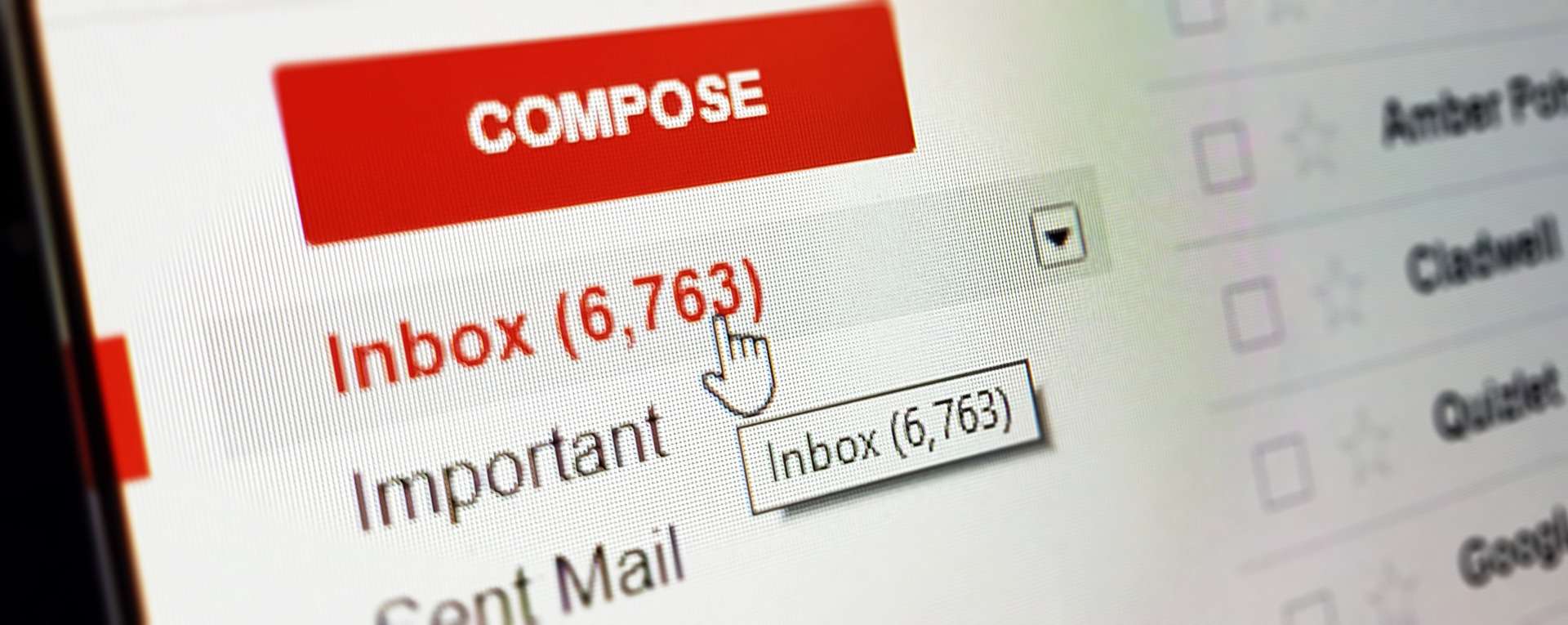
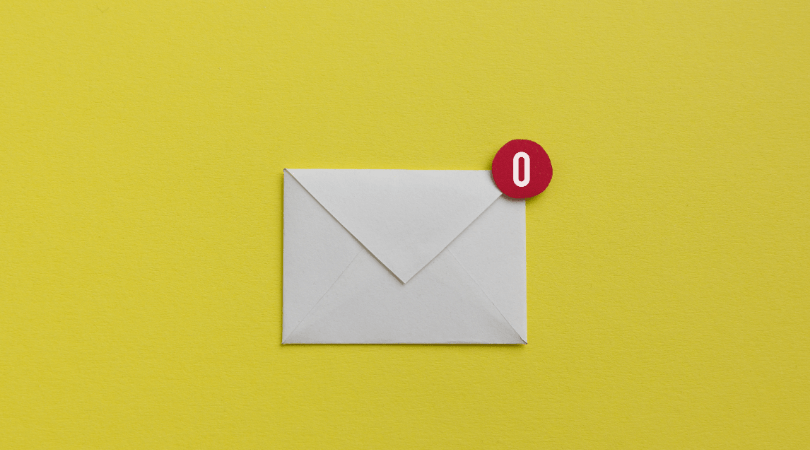
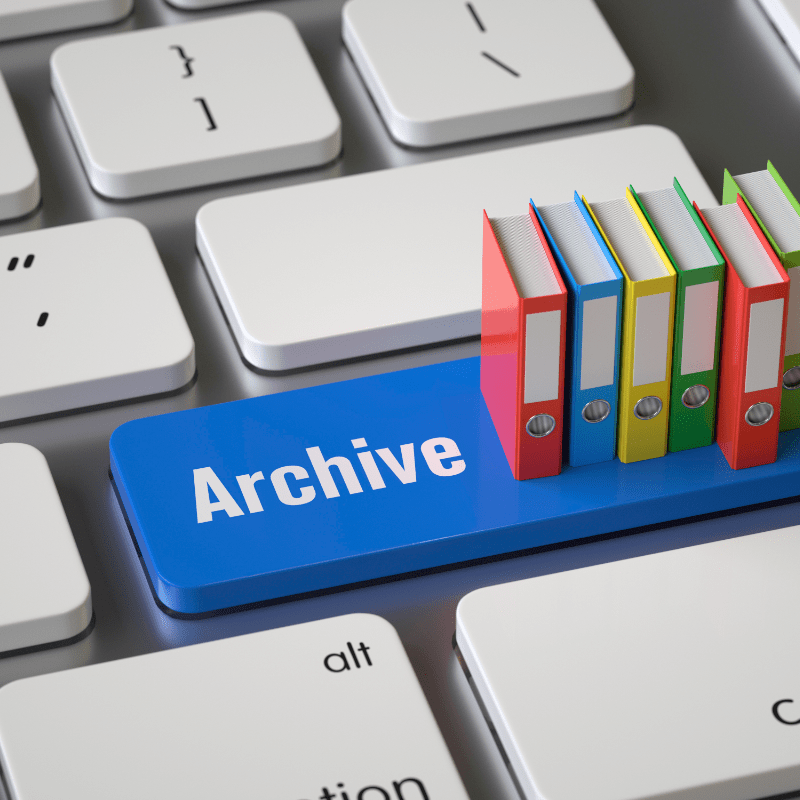
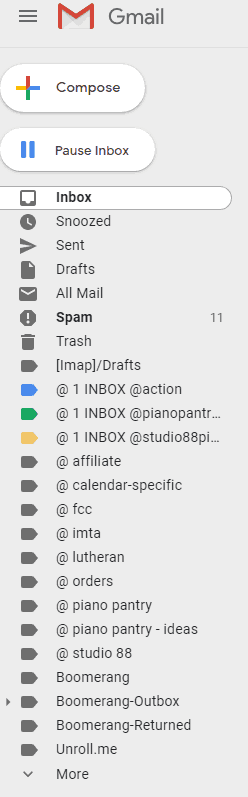
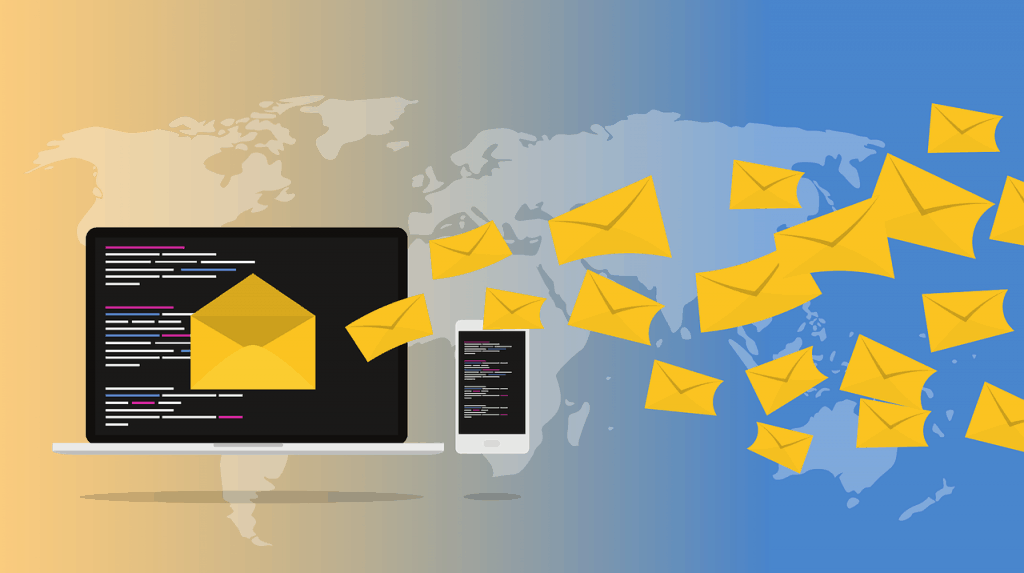
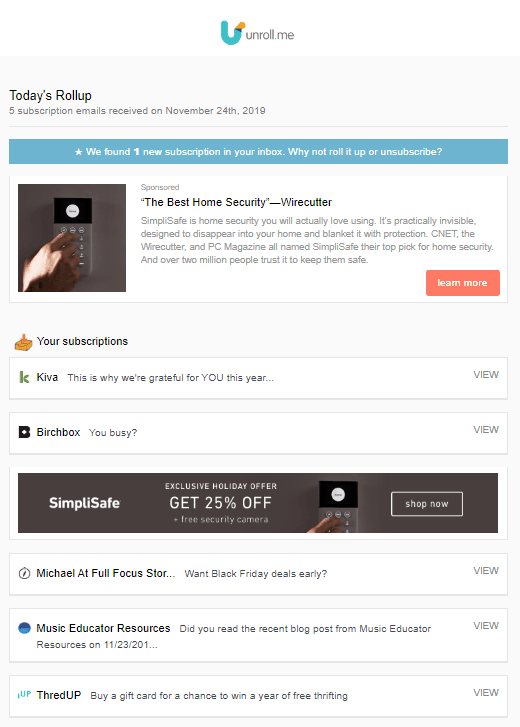

Amy,
Beautiful! I love just reading about the whole organizing process, and look forward to getting my box in tip-top shape!
Thanks ,
MJ
You’re welcome Maryjane and good luck!