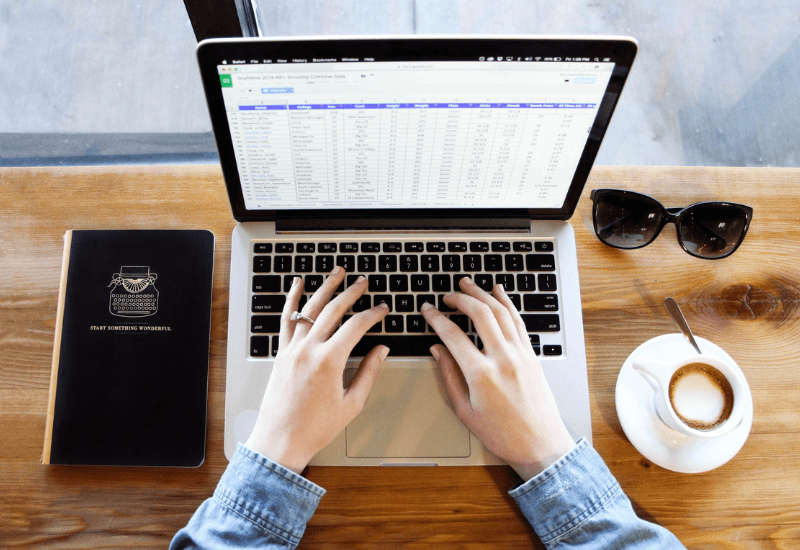
When I started teaching piano full time, my biggest challenge was finding a method for lesson planning and tracking student progress and materials.
Eventually, as I started using Evernote more, the latter problem of tracking student progress and materials was quickly resolved. (See Evernote Part 1: Studio Management).
Lesson planning, however, took a lot of trial and error – as I think it does for many of us and is something that continues to evolve and change.
One thing I’ve learned about myself is I’m a very visual person. I don’t do well simply making a note or two here or there for items I need to remember for students’ next lesson. I need to see the big picture.
Finally, in 2014 I was inspired by an article in the September/October 2014 issue of Clavier Companion written by Arlene Steffen, Stephen Hughes, and Craig Sale called “Lesson Plans: A teaching essential?”
Thanks to their detailed article, my king-sized spreadsheet was born.

Because a spreadsheet like this will be completely customized to your teaching style (and studio calendar), it doesn’t do me any good to give you a copy of mine. So, in this post, not only do I walk you through the details of what I include, but I’ve also created a video showing you how to create your version, including tips and tricks for using Excel like a pro!
Who is this for?
Before I go any further, one thing to keep in mind is that this sheet is for you as the teacher, not the student.
Currently, we write the student’s assignments down on their practice sheets in their binder during or at the end of the lesson.

After I plan the day’s lessons, I select and print each student’s lesson plan (as seen in the image) to have next to me during the lesson.
During the lesson, I jot down notes to myself on the sheet, including any items that did or did not occur. Then, at the end of the day, I go back and update the sheet.
*Important Note: To print individual areas in Excel like this, when you’re on the “print” page, under settings, select “print selection” (not “active sheets” or “entire workbook.” I forgot to show this in the video – sorry!
The Spreadsheet
Now, onto the details of how the sheet works.
Every column is a week of lessons. The students are in order according to their lesson time.
The left column contains items we may cover within a lesson, but all spots may be filled each week. You can customize it however you like!

For example, Tim Topham likes to think of his lessons in 3 areas:
Technical Development, Creative/Exploratory Activities, and Repertoire. Thus, you might only have three rows to fill in.
Let me briefly explain each area I use and what it entails.
Categories
R/T LSA – Audiation
This is for rhythm and tonal learning sequence activities I do at the beginning of each lesson (takes less than a minute) in alignment with Music Learning Theory and Edwin Gordon’s Rhythm and Tonal Register books. I also use Marilyn Lowe’s Pattern CD.
Reading
Sightreading, generally Piano Safari cards or the Celebration Series Four-Star Sightreading.
Technique/Theory/Other/Notes
Self-explanatory
Concepts(s)
We may be discussing new concepts that day so I can focus my activities and lessons around that new concept. Sometimes I might put down to review the new concept we learned the previous week.
Pieces
New review, memory, and by-ear pieces are written here. I usually abbreviate the name of the book like “PS” for Piano Safari, “L” for Lesson, “P” for Performance, etc.
Activity
Games or some activity such as improvisation or composition
Lab
Music lab assignment. EMT stands for “Essentials of Music Theory” MLC is “Music Learning Community,” you get the idea.
Symbols and Spaces
I use the * symbol in a couple of different ways. For the audiation activities, it tells me the level of difficulty (easy, medium, difficult) they achieved.
For everything else, if I put one * it means I did not get to hear that item in the lesson that week. This helps me remember to do it first the following week.
Occasionally we may go for two weeks without hearing an item, in which case I put two stars **.
In the image above, you’ll also notice a space between pieces. This is how I show how many weeks they’ve had a piece. So, the first student had The Hummingbird for one week, and the new pieces assigned in this lesson were Mr. McGill’s Boop Sha Bop and Hot Cross Buns. The second student had all three items assigned newly this lesson, and the third student has had Yellow Bird for two weeks, Fearless Fortissimo for one week, and will be starting a new “By Ear” piece this week.
Customizing Your Excel Spreadsheet
In this video, I’ll not only give you a peek into my spreadsheet but will walk you step-by-step through how to make one of your own in less than 10 minutes.
Think of this as just an example of how one teacher lesson plans (me 🙂 ). You may look at this monster and think, “good grief, this is overkill.” Maybe you’re already brainstorming how you could do it a little differently or make it better.
Great! Do it – that’s exactly what I did!
This sheet has evolved little by little over the past four years, and I’m sure it will continue to do so every year.
As you watch this video, keep in mind this question…
How can I apply this to the way I teach?
Having the ability to look at lessons from the previous year has proved invaluable. Two presses on the keyboard (Ctrl +F) and you can search for anything!
Did I assign that Christmas-theme note name worksheet to Lisa last year? I don’t want to assign the same one again.
Where did I leave off in my key study with Dan? Did we make it through E minor completely?
I forgot to write down when Jane started Lesson Book 1. Did I first give it to her in September or November?
Wow, I didn’t realize I had gone 3 months without much sightreading with Brad last year. No wonder he’s struggling reading 4ths vs. 6ths.
Do you see how useful it can be?
More on Lesson Planning
Other articles I’ve found useful over the years regarding lesson planning include:
3 Useful Styles of Lessons Plans for Piano Teachers | Colourful Keys
A 5-Step Formula for Easy Lesson Planning | The Curious Piano Teachers
5 Changes to My Piano Lesson Planning that Have Saved My Sanity | Teach Piano Today
Lesson Plan Templates for Piano Teachers | TimTopham.com
Update: 01/18/2019
It’s always nice to hear how teachers use the tools, tips, and tricks they hear about here on Piano Pantry. I was delighted to see Lauren Lewandoski share on her website this week her version of the King-Sized Master Spreadsheet.
Check out Lauren’s spreadsheet!
Have you created your own master spreadsheet as well? If so, I would love to feature a post highlighting how several teachers are customizing their own. Drop me an email!
Awesome! This might keep me sane! Would you mind sharing a sample Excel spreadsheet? It would help see how you’ve set up everything up and then I can edit the info.
Sure, I’ll send one your way.
Hi Amy, I’ve been reading your blog for a little while now and always enjoy hearing your experiences and ideas! I am loving this lesson spreadsheet and have already made my own 🙂 I’m wondering if you could share a little more (maybe a new blog post?!) about the pieces you choose for your students to learn by ear. Thanks for all your work!
Hi, Elizabeth, thanks so much! That’s a great idea. I can actually tell you here: Wendy Stevens has a nice little download I use and I ask the student to choose one then we do one or all steps in their lesson depending on their ability. The next week I ask them to play it for me and if assigned their favorite variation. Beyond some of the basic nursery rhymes, you can just ask them if there’s a song they want to learn and do it by ear (most likely just a clip from the piece-the opening few bars or a part of the chorus). It can be anything!
Thanks, Amy. That’s very helpful! Of course, Wendy Stevens has something 🙂 I started incorporating them in this week.
Great!
Thank you so much for this, Amy! I had been using a similar format but keeping each student’s plan in a separate document and it was driving me nuts. I got the file all set up and am thrilled with it! Can’t thank you enough!
You’re welcome – I’m so glad you found it helpful!